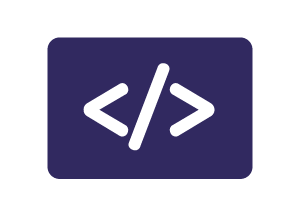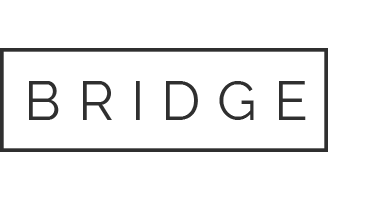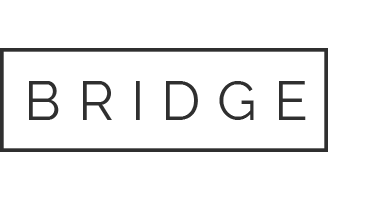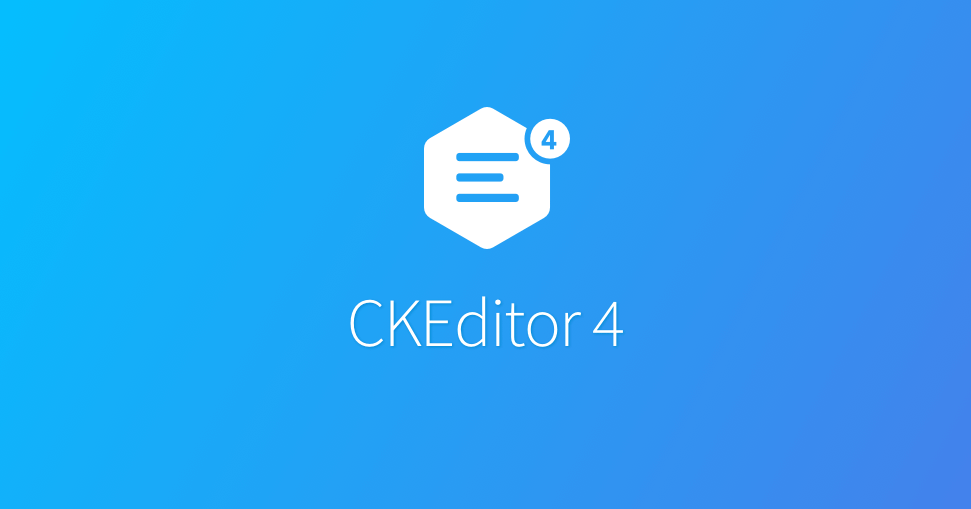
16 Sep La création d’un modèle de template en CKEditor
La première étape est l’ajout de la ligne si dessous dans dans le fichier config.js situé dans le dossier ckeditor
config.templates_files = [ '/CHEMIN_VERS_LE_DOSSIER_CKEDITOR/ckeditor/plugins/templates/templates/mytemplates.js' ];
Ensuite on crée le fichier mytemplates.js
// Register a template definition set named "default".
CKEDITOR.addTemplates( 'default',
{
// The name of the subfolder that contains the preview images of the templates.
imagesPath : CKEDITOR.getUrl( CKEDITOR.plugins.getPath( 'templates' ) + 'templates/images/' ),
// Template definitions.
templates :
[
{
title: 'Image et Title',
image: 'template1.gif',
description: 'Une image avec du texte.',
html:
'<h3>' +
'<img style="margin-right: 10px" height="100" width="100" align="left"/>' +
'Type the title here'+
'</h3>' +
'<p>' +
'Type the text here' +
'</p>'
},
{
title: 'Deux partie',
image: 'template2.gif',
description: 'Une template avec deux colonnes.',
html:
'<table cellspacing="0" cellpadding="0" style="width:100%" border="0">' +
'<tr>' +
'<td style="width:50%">' +
'<h3>Title 1</h3>' +
'</td>' +
'<td></td>' +
'<td style="width:50%">' +
'<h3>Title 2</h3>' +
'</td>' +
'</tr>' +
'<tr>' +
'<td>' +
'Text 1' +
'</td>' +
'<td></td>' +
'<td>' +
'Text 2' +
'</td>' +
'</tr>' +
'</table>' +
'<p>' +
'More text goes here.' +
'</p>'
}
]
});
Le modèle se comporte par:
title: Le titre du template.
image: l’image du modèle.
description: une petite description du template.
html: la partie html du modèle.